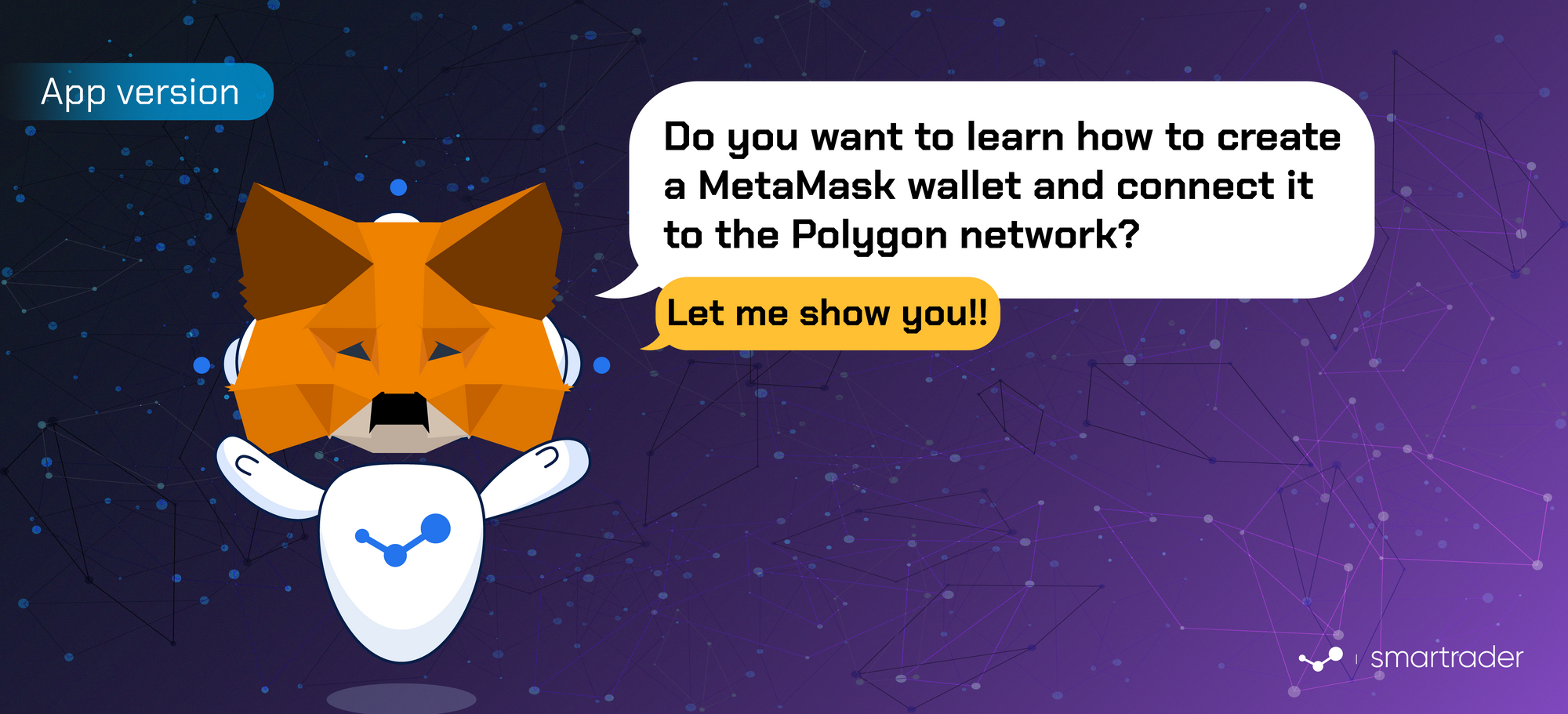Below we will give you a brief explanation of what MetaMask is, as well as help you set up your wallet and connect it to the Polygon network in a fast and simple way. Remember that having a MetaMask wallet is needed to see all the information of the NCB in our app.
What is MetaMask and what is it used for?
MetaMask is an extension or plugin for browsers and a mobile application, which works as a gateway to interact with the Ethereum blockchain and the decentralized applications that are within it; and also offers a digital wallet for users to protect their crypto assets. It should be noted that this is a fully decentralized wallet, and it is considered the most secure by its community of more than a million users.
This development has managed to create a bridge between the web browsers that people use (Chrome, Firefox, Brave, etc.), mobile devices and decentralized applications of Ethereum, which has facilitated access to them by a large number of users. people around the world.
How to create a MetaMask wallet?
MetaMask has a fairly quick and easy installation process, since it allows you to create your wallet without the need to carry out laborious configuration and identification processes.
Next, we will guide you step by step to install the MetaMask extension and carry out the quick configuration process so that you can have your digital wallet ready to use in just a few minutes.
1. Download the MetaMask app
It’s very simple, you just have to access the app store from your mobile device. Below we provide you with the download links for the MetaMask app for some of the most used browsers:
2. Start the wallet setup process
Once the app has been successfully installed, access it and click “Get started” once the welcome screen has been displayed.
3. Create your wallet
The next screen will display two options,** import using secret recovery phrase** and create a new wallet. If you want to create a new wallet, select the second option. On the other hand, if you already have a wallet and want to import, select the first option, for which you must have your seed phrase and your wallet password.
4. Accept the terms and conditions
Unlike other types of platforms, MetaMask will allow you to create your wallet whether or not you accept its terms and conditions. It should be noted that this is done completely anonymously.
5. Create a password for the wallet
The time has come to create a password which will allow you to unlock your wallet in order to access and use it. We recommend using random alphanumeric passwords, as this will make it very hard for anyone to hack your wallet and access your funds. In addition, it is very important to keep it in a safe place, since in case you lose it, you will not be able to access it again and therefore your funds.
6. Obtain and protect your seed phrase
MetaMask will provide you with a randomly generated 12-word phrase, known as a seed phrase. It is also of vital importance that you back it up securely, either virtually or even write it down on paper, since it has the same importance as your password when accessing your wallet.
Once you have successfully backed it up and clicked “Complete backup”, your wallet will be set up and ready to use.
How to connect my wallet to the Polygon network?
Once you have successfully created your MetaMask wallet, it will be connected to the Ethereum network. However, you will be able to access different networks in order to have access to a greater variety of decentralized applications (in order to purchase an NCB, your wallet must be connected to the Polygon network).
1. Access the blockchain networks menu
In order to connect the Polygon network to your wallet, you will need to add network information to the app. You must first open the MetaMask app and click on the main menu, located at the top left (icon with three horizontal lines).
- Then, select “Settings”, and select the “Networks” option.
- Select “Add Network.”
2. Configure the Polygon network
Once you have clicked here, different spaces will be displayed in which you must enter the following information:
- Network Name: Polygon
- New RPC URL: https://polygon-rpc.com
- Chain ID: 137
- Currency Symbol: MATIC
- Block Explorer URL: https://polygonscan.com/
Click ”Add.” At this point, you will have successfully connected to the Polygon network.
Once you have a MetaMask digital wallet linked to the Polygon network, you will be able to store your NCB, which will be securely stored in it. Remember that it is very important that you save your password and your seed phrase (preferably in some offline medium), as well as not sharing it with anyone to avoid significant financial losses.
Join our Discord community for more information, educational content, news, and much more 🚀:
For more educational content, download our App for FREE 👀: