An API key is a unique key, which allows you to link your exchange account with Smartrader in order to interact with the information that our App requires to execute your orders. It gives you the assurance that we will never have access to your funds by restricting us to access just to what is necessary for your automated investments.
Next, we will guide you through the process to create an API key in the Kraken exchange, so that you can do it step by step in an easy and fast way.
1. Access the API menu
- Log into your Kraken account.
- On the main page, click on your username (it is in the upper-right corner of the screen).
- Click on ”* Security ”. Once the various options are displayed, select ” API *“.
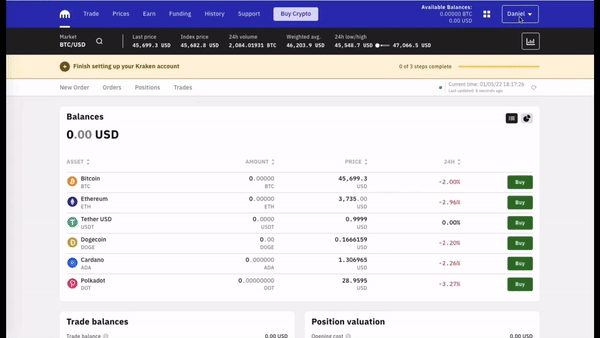
2. Create a new API key
In this section you can see all the APIs that have been created in your Kraken account.
- To generate a new key, click on ”Add key“.
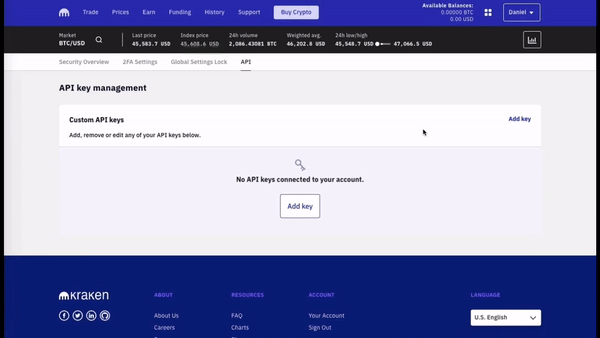
Note: The maximum number of API keys you can have depends on the verification level of your account (Starter / Express: 16, Intermediate: 16, Pro: 25).
3. Enable Permissions
Configure the API key so that it works properly with Smartrader.
-
In ”Key description”, add a tag or title that will allow you to identify it (example: Smartrader).
-
Next you must enable ONLY the following permissions for the API key:
-
Query Funds
-
Query Open Orders & Trades
-
Query Closed Orders & Trades
-
Create & Modify Orders
-
Cancel/Close Orders
-
Query Ledger Entries
Note: You can customize your API key with expiration dates and other features. However, you only need to configure its title and permissions in order to create it successfully.
- Once it has been configured, select ”Generate key” to proceed with creating your API key.
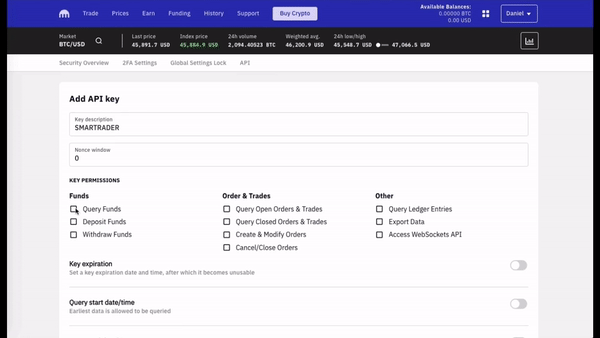
4. Save your API key!
Your API key has been successfully created! It is very important that you consider the following recommendations:
- Keep your password safe and do not share it with ANYONE.
- Store your secret key in a safe place, since it will not be shown again and if you lose it you will have to delete your API and create a new one.
- It is recommended to restrict API access to trusted IP addresses only.
Finally, scroll down all the way to the bottom of the ”Add API key” section and click on ”Save” in order to preserve your API key in your account registry.
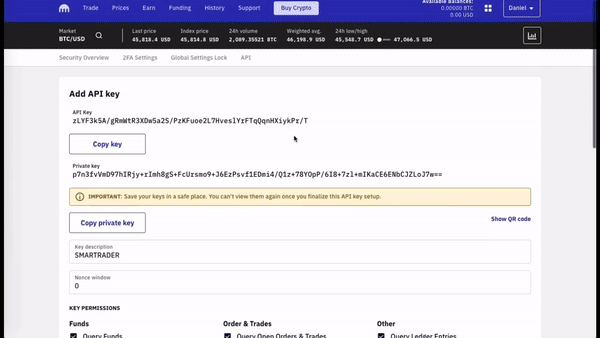
Una vez hayas creado tu clave API y habilitado los permisos, puedes dirigirte a la aplicación de Smartrader, acceder a Perfil > Exchanges > Vincular nuevo exchange. En esta sección selecciona el exchange de tu preferencia, para posteriormente introducir la clave API que hayas creado y listo, ¡tu cuenta de Smartrader estará lista para operar!



